This step-by-step guide is aiming at users who are not familiar with Evolution or Gmail's IMAP settings. It's easy for experienced users to figure out how to configure Evolution to use Gmail's IMAP by Gmail's official help pages for other mail clients. For those users, this guide may still save them some time.
First, you should enable IMAP in Gmail's setting.
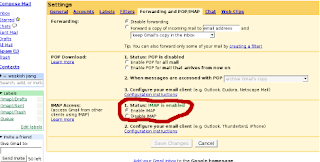
Then you should open Evolution's preferences window. If you are opening evolution for first time then it automatically ask for configuration.
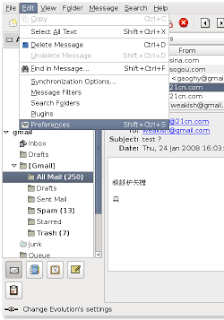
We need to add a new account.
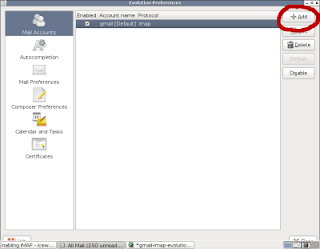
A wizard will appear.
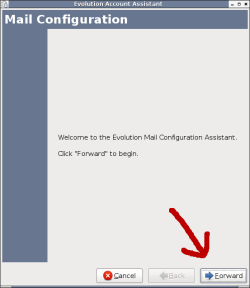
Type in your name and email address.
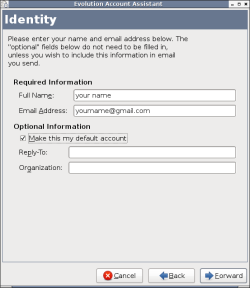
Then fill in Gmail's IMAP server's information. Note that there is not a port field in Evolution. You should specify the server port use this form imap.gmail.com:993. Also, username should be your full gmail address. And for security, you should use SSL connection.
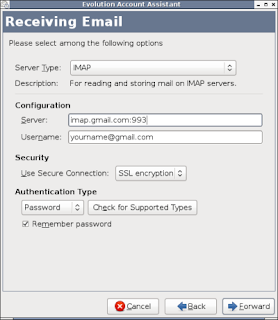
Next, we'll set some receiving options. Typically you can check first two items. And I recommend that you leave other items unselected.
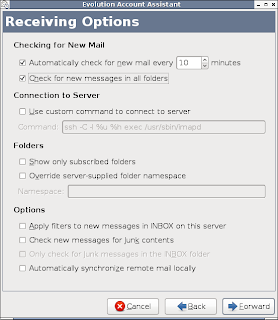
Now we've finished the IMAP settings, we'll configure sending settings. We'll use the smtp.gmail.com:587 server via TLS. Again, you should note that the username is your full gmail address.
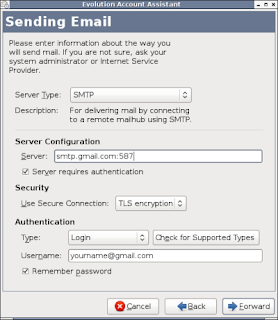
Just pick a name for your account, for example, gmail.
Fill in "gmail" in the Name field. Click the forward button.
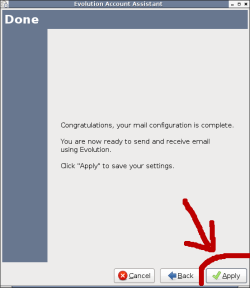
Now you've set up all. You can receive your gmails via IMAP now. Try it. (A window will pop up asking for your password. Fill in your Gamil password.)
There is still something left, which are not must-haves. However, I recommend you to read on.
Again, open Evolution's preferences window.
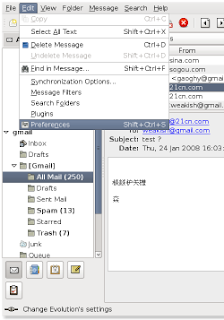 Highlight the account we've created and edit it.
Highlight the account we've created and edit it.
Click the "Edit" button.
We need to configure the draft and sent folder in the Defaults tab.
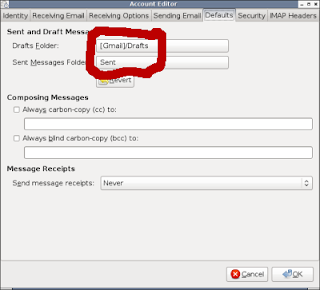
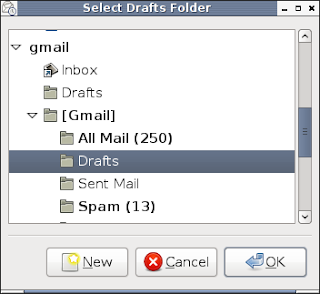
Note the location of Draft folder. It's inside [Gmail], which itself is inside "gmail". We do this configuration to save our drafts in Gmail's server.
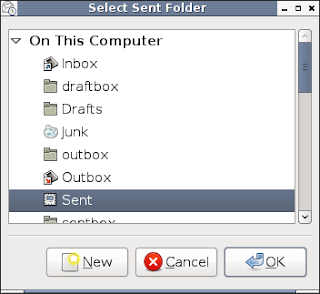 You can make other choices here. But don't save it inside Gmail's sent folder, as this will be done by Gmail itself whenever you use Gmail's smtp.
You can make other choices here. But don't save it inside Gmail's sent folder, as this will be done by Gmail itself whenever you use Gmail's smtp.
Finally it's the Gnu PGP settings (if you use PGP keys).
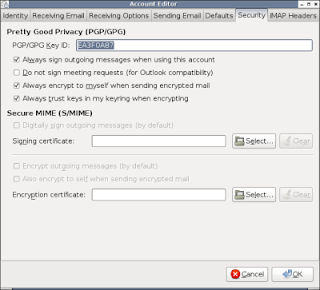 Click "OK" button, and enjoy Evolution with Gmail!
Click "OK" button, and enjoy Evolution with Gmail!
First, you should enable IMAP in Gmail's setting.
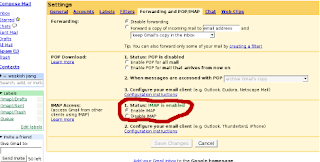
Then you should open Evolution's preferences window. If you are opening evolution for first time then it automatically ask for configuration.
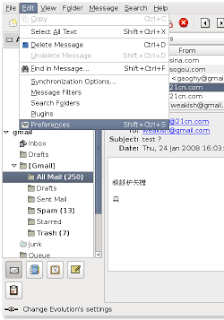
We need to add a new account.
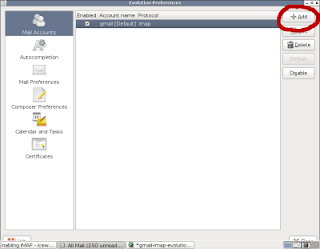
A wizard will appear.
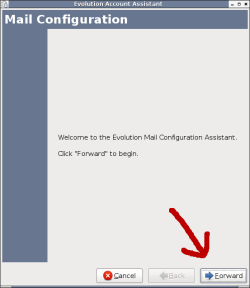
Type in your name and email address.
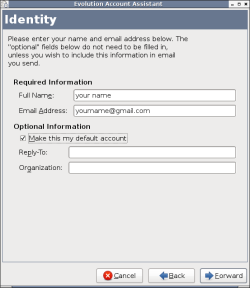
Then fill in Gmail's IMAP server's information. Note that there is not a port field in Evolution. You should specify the server port use this form imap.gmail.com:993. Also, username should be your full gmail address. And for security, you should use SSL connection.
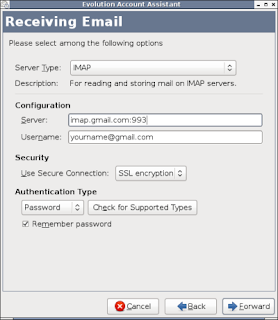
Next, we'll set some receiving options. Typically you can check first two items. And I recommend that you leave other items unselected.
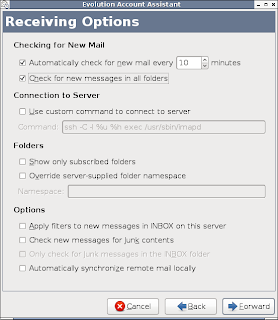
Now we've finished the IMAP settings, we'll configure sending settings. We'll use the smtp.gmail.com:587 server via TLS. Again, you should note that the username is your full gmail address.
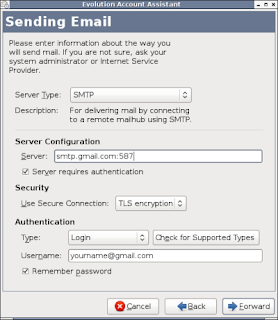
Just pick a name for your account, for example, gmail.
Fill in "gmail" in the Name field. Click the forward button.
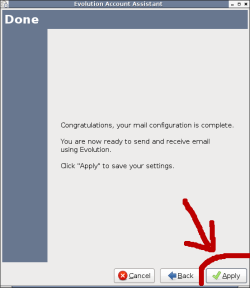
Now you've set up all. You can receive your gmails via IMAP now. Try it. (A window will pop up asking for your password. Fill in your Gamil password.)
There is still something left, which are not must-haves. However, I recommend you to read on.
Again, open Evolution's preferences window.
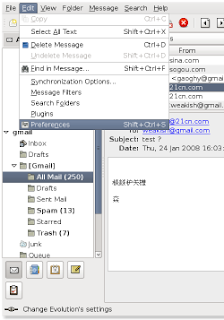 Highlight the account we've created and edit it.
Highlight the account we've created and edit it.Click the "Edit" button.
We need to configure the draft and sent folder in the Defaults tab.
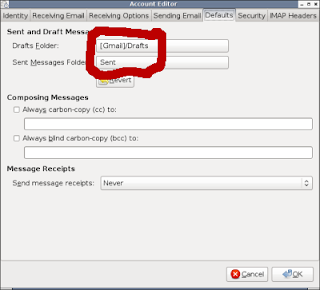
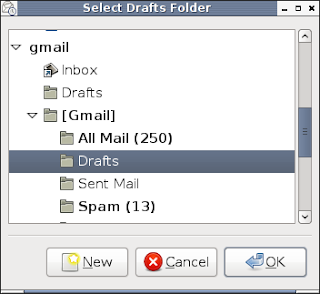
Note the location of Draft folder. It's inside [Gmail], which itself is inside "gmail". We do this configuration to save our drafts in Gmail's server.
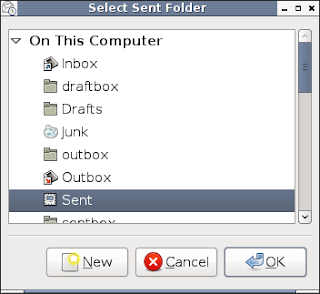 You can make other choices here. But don't save it inside Gmail's sent folder, as this will be done by Gmail itself whenever you use Gmail's smtp.
You can make other choices here. But don't save it inside Gmail's sent folder, as this will be done by Gmail itself whenever you use Gmail's smtp.Finally it's the Gnu PGP settings (if you use PGP keys).
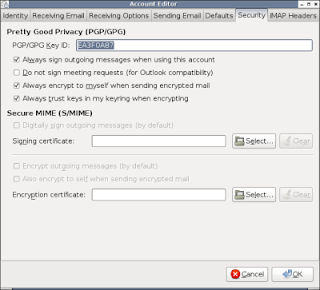 Click "OK" button, and enjoy Evolution with Gmail!
Click "OK" button, and enjoy Evolution with Gmail!