More than one month I was trying to use my reliance modem in Ubuntu 8.04. For some reason it did not work and by the time Ubuntu 8.10 also released. So i wanted to give a try on new version. I followed the same steps which I used earlier. Thank god this time with small hitch up it worked perfectly. I followed these simple steps...
(To avoid confusion and errors just copy and paste commands in your terminal
and type your password whenever needed)
1.Open terminal Application--> Accessories--> Terminal
2.Type sudo gedit /etc/wvdial.conf
This will open wvdial.conf file in new window.
3.Delete the entire content and add (or copy paste) the following...
[Modem0]
Modem = /dev/ttyUSB0
Baud = 115200
SetVolume = 0
Dial Command = ATDT
Init1 = ATZ
FlowControl = Hardware (CRTSCTS)
[Dialer Defaults]
Username = 9372875603
Password = 9372875603
Phone = #777
Stupid Mode = 1
Inherits = Modem0
"Note: User name and password should be your reliance number."
Once every thing is done save and close the file.
Update: Some time it may not detect your modem on the port USB0(say USB1). To find out your port use this command
sudo dmesg | grep tty
4.Type the folowing command in your terminal.
sudo modprobe usbserial vendor=0x19d2 product=0xfffd
Note: Vendor id can be found by using lsusb -v command for different USB Modem.
5. you are set to connect to internet. Use the following command to connect to internet...
sudo wvdial
If everything goes well you will find some thing like below. Those IP address indicates you are connected to internet. Happy surfing...
--> WvDial: Internet dialer version 1.60
--> Cannot get information for serial port.
--> Initializing modem.
--> Sending: ATZ
ATZ
OK
--> Modem initialized.
--> Sending: ATDT#777
--> Waiting for carrier.
ATDT#777
CONNECT
--> Carrier detected. Starting PPP immediately.
--> Starting pppd at Sat May 24 22:26:04 2008
--> Pid of pppd: 6099
--> Using interface ppp0
--> pppd: h�[06][08]h�[06][08]��[06][08]
--> pppd: h�[06][08]h�[06][08]��[06][08]
--> pppd: h�[06][08]h�[06][08]��[06][08]
--> pppd: h�[06][08]h�[06][08]��[06][08]
--> local IP address 220.226.8.58
--> pppd: h�[06][08]h�[06][08]��[06][08]
--> remote IP address 220.224.135.10
--> pppd: h�[06][08]h�[06][08]��[06][08]
--> primary DNS address 202.138.103.100
--> pppd: h�[06][08]h�[06][08]��[06][08]
--> secondary DNS address 202.138.96.2
--> pppd: h�[06][08]h�[06][08]��[06][08]
*-----------------------------*-------------------------------*--------------------------------------------*
If you are unable to connect to internet next time then use 4th and 5th command in your terminal.
Now I am considering you are able to connect to internet. If this is the case then do the following...
1. unplug and pulg your modem (and wait for a minute).
2.Type sudo gedit /etc/modules in your terminal.
This will open file modules in new window.
3.Add following lines just after the comments.
usbserial vendor=0×19d2 product=0xfffd
cdc_acm
4. Restart your computer with USB modem connected to it.
5. Thats all. Now onwards you should be able to connect to internet with single command (see below)
wvdial
Tuesday, January 27, 2009
Monday, January 26, 2009
கவிதைகள்
என் நண்பன் பா.முத்துக்குமார் இரண்டு அழகான கவிதைகளை எழுதி உள்ளான். அதனை உங்களுடன் பகிர்த்து கொள்வதில் பெரும் மகிழ்ச்சி அடைகிறேன். கீழே உள்ள இரண்டு தலைப்புகளையும் அழுத்துங்கள்.
click here --> "என் மனைவி"
click here--> "கண்ணீர் கனவுகள்"
click here --> "என் மனைவி"
click here--> "கண்ணீர் கனவுகள்"
User Manuals
Sunday, January 25, 2009
Improve Open Office.org Startup Time
Tip - I
One of the best way to improve the start up speed is to enabling Open Office quick start. To do that go to Tools --> Options --> Open Office.org --> Memory --> enable Quick start.
Now close the file and again to find out the improvement.
Tip - II
You can minimize open office.org loading time by disabling java runtime environment. Normally java runtime is not required for common applications but should be enabled if you are working on it.
Open Open office.org writer and click tools
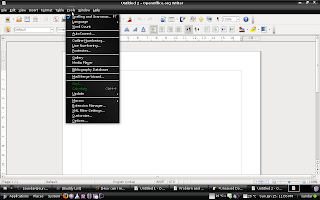
Click options...
(new window will appear)

Click Java
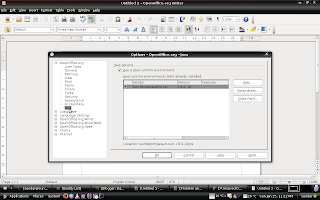
Disable Java runtime environment
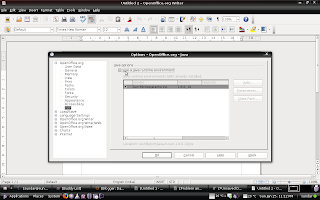
Click Ok

you can check the speed by closing and opening open office.org...
One of the best way to improve the start up speed is to enabling Open Office quick start. To do that go to Tools --> Options --> Open Office.org --> Memory --> enable Quick start.
Now close the file and again to find out the improvement.
Tip - II
You can minimize open office.org loading time by disabling java runtime environment. Normally java runtime is not required for common applications but should be enabled if you are working on it.
Open Open office.org writer and click tools
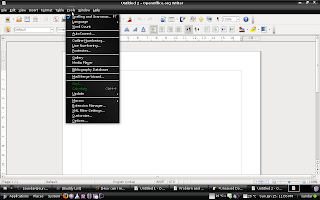
Click options...
(new window will appear)

Click Java
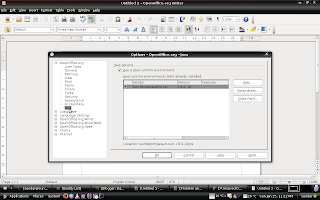
Disable Java runtime environment
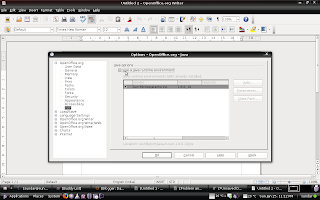
Click Ok

you can check the speed by closing and opening open office.org...
Fire Fox work Offline Mode
If your firefox browser always opening in work offline mode and want to get rid of it then here is the solution...
1. open firefox
2. Type in url about:config
3. click i'll be careful, i promise! (if it asks)
4. Find toolkit.networkmanager.disable by typing in the search field.
5. Change the value to true (double click)
6. Restart your browser.
Thats it "Happy browsing"...
1. open firefox
2. Type in url about:config
3. click i'll be careful, i promise! (if it asks)
4. Find toolkit.networkmanager.disable by typing in the search field.
5. Change the value to true (double click)
6. Restart your browser.
Thats it "Happy browsing"...
ERROR : Your HTML cannot be accepted: Tag is not allowed
If you find any error message like above while publishing your post on blogger then do the following.
copy your post content to note pad or text editor (linux)
format your blog content (delete)
copy from text editor or note pad paste in your blog post
click PUBLISH POST
copy your post content to note pad or text editor (linux)
format your blog content (delete)
copy from text editor or note pad paste in your blog post
click PUBLISH POST
No speaker sound in UBUNTU (but headphone works)
1. Down load alsa driver from one of the following links
http://www.linuxant.com/alsa-driver/alsa-driver-linuxant_1.0.18.0_all.deb
http://rapidshare.com/files/189111816/alsa-driver-linuxant_1.0.18.0_all.deb
2. Open terminal Applications--> Accessories--> Terminal
3. Type sudo gedit /etc/modprobe.d/alsa-base
4. New window will open, add the following line at the end
options snd-hda-intel model=laptop
save and close the window
5. Type sudo gedit /etc/modprobe.d/options in the terminal
6. New window will open, add the following line at the end
options snd-hda-intel model=laptop
save and close the window
7. Restart your laptop
8. Open Terminal and type
gnome-volume-control
make sure that nothing is muted
http://www.linuxant.com/alsa-driver/alsa-driver-linuxant_1.0.18.0_all.deb
http://rapidshare.com/files/189111816/alsa-driver-linuxant_1.0.18.0_all.deb
2. Open terminal Applications--> Accessories--> Terminal
3. Type sudo gedit /etc/modprobe.d/alsa-base
4. New window will open, add the following line at the end
options snd-hda-intel model=laptop
save and close the window
5. Type sudo gedit /etc/modprobe.d/options in the terminal
6. New window will open, add the following line at the end
options snd-hda-intel model=laptop
save and close the window
7. Restart your laptop
8. Open Terminal and type
gnome-volume-control
make sure that nothing is muted
Subscribe to:
Posts (Atom)





